nvk_VARIATIONS
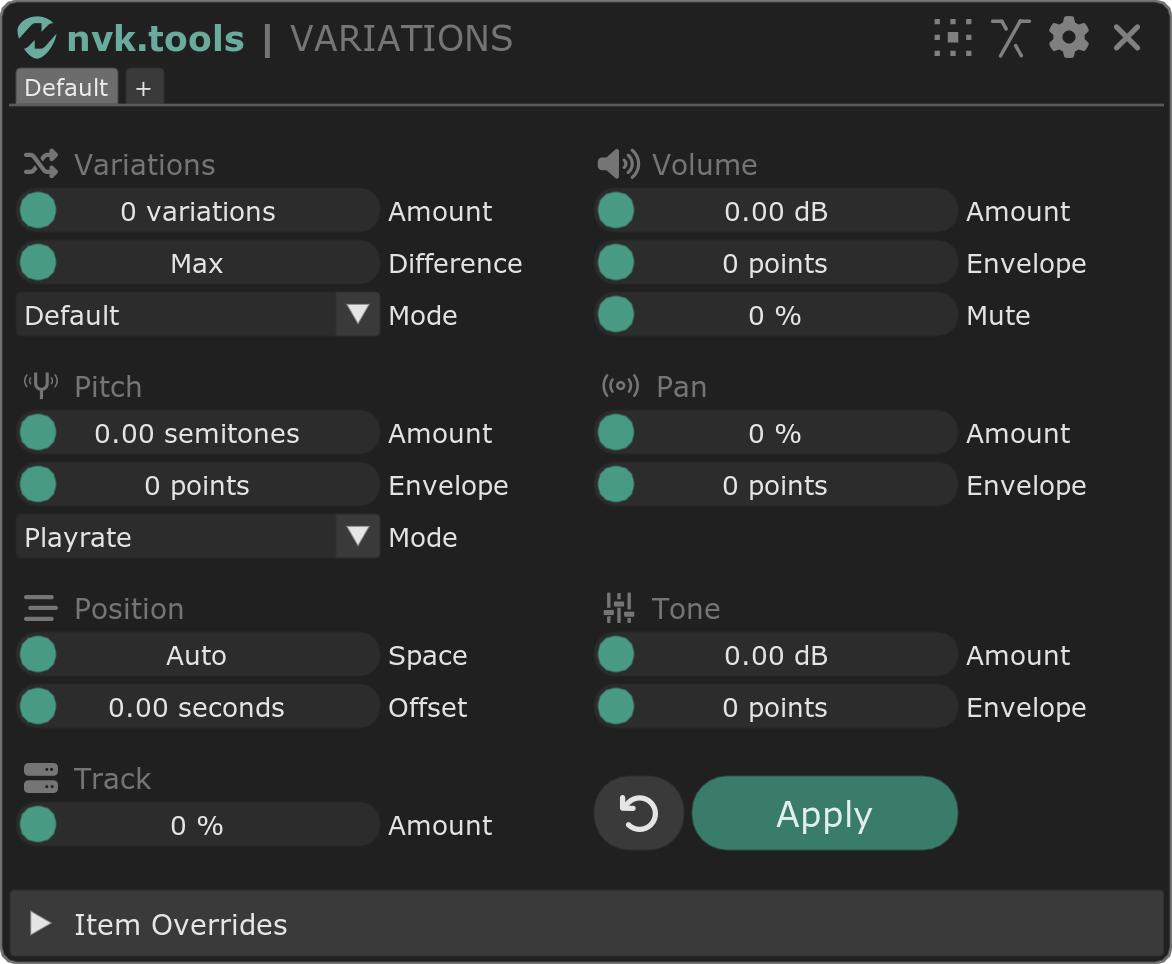
Basics
About
nvk_VARIATIONS is a Reaper script designed to create variations of sound effects. It can be used for game audio, sound design, music production, and more. It will accelerate your workflow and help you create more interesting sounds.
How To Use
- Select the item(s) you want to create variations of.
- Run the script.
- Make any changes you want to the settings.
- Click "Apply" or press Enter.
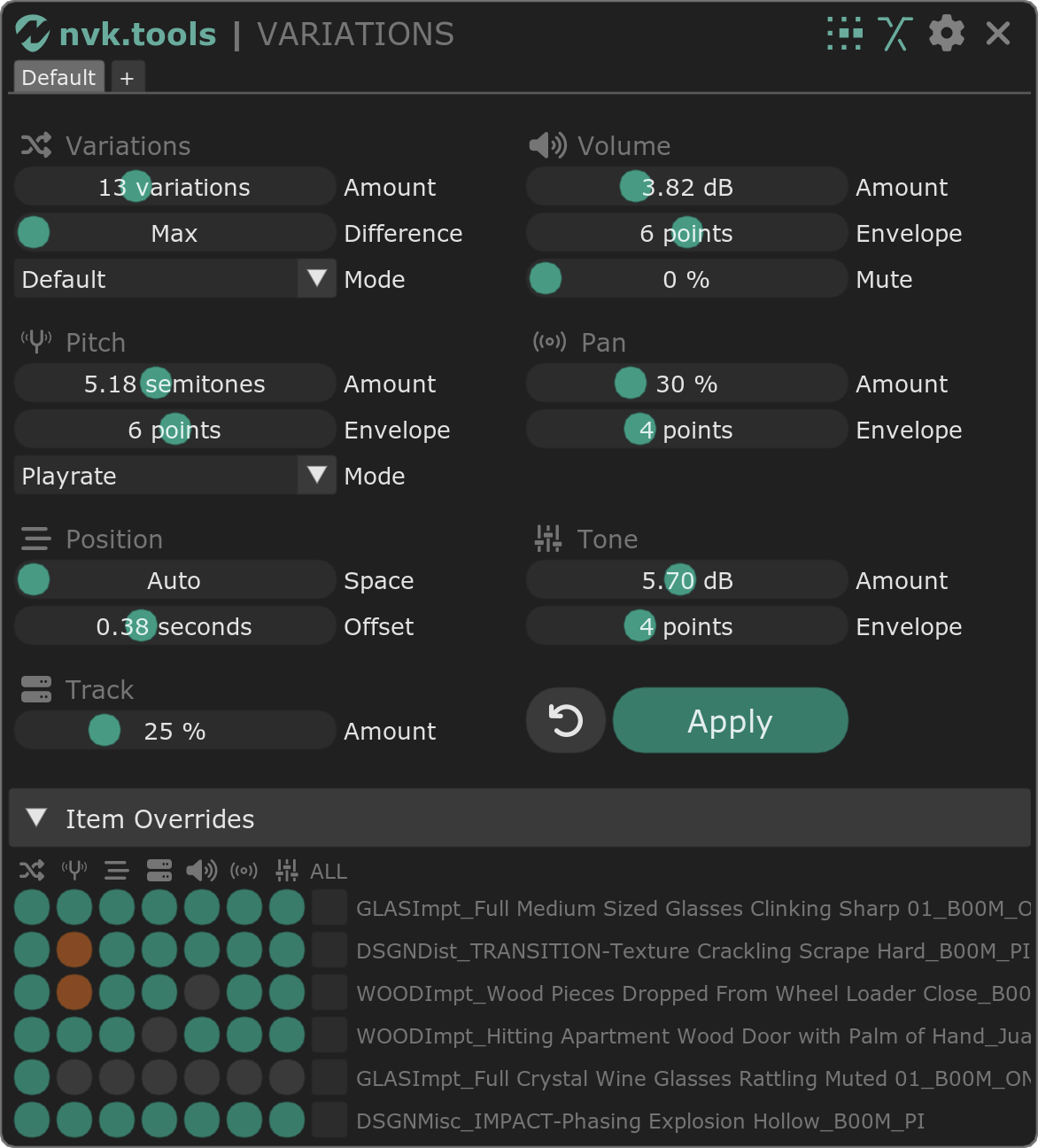
Settings
Main
Ripple mode
The ripple mode determines how the script will handle the items on other tracks that overlap the created variations. If you have items on other tracks that overlap the selected items, you can choose to either ripple them, or not ripple them. If you choose to ripple them, the script will move them to the right to make room for the variations. If you choose not to ripple them, the script will leave them where they are and create the variations on top of them.
Copy automation
This setting will copy the automation from the original item to the variations. This will only work if ripple is enabled and Position/Space is set to 0 or Auto.
Crossfade overlapping items
This setting will crossfade any overlapping items when creating variations. This will only have an effect when the space setting is set to a value that allows for overlapping variations.
Variations
Amount
The number of variations to create. If set to 0, then the variation settings will apply to the selected items without creating any new variations.
Difference
This determines how different the length can be for variations of an item. The lowest value is 0 or Max, which will allow for any length. Any value above 0 will limit how much greater the length can be on either side of the snap offset. This helps keep the timing of variations relatively the same.
Mode
This setting determines how the variations will be created. The Default mode will go to the next take in each item (if available) while Random will choose a random take for each variation. Chaos will move to a random offset in each item. None will use the same take for each variation.
Pitch
Amount
The amount of random pitch shift to apply to each variation in semitones.
Envelope
This setting will apply a randomized pitch envelope to each variation based on the amount of pitch randomization. Higher values will result in more possible points that can be randomly added to the pitch envelope.
Mode
This determines which type of pitch shift will be used. Playrate will pitch shift the item by changing the take playrate. Shift will pitch shift the item without changing the playrate. Random will randomly choose between the two.
Position
Space
This determines the space between each variation. Generally, you can leave this on 0 or Auto and it will automatically determine the space based on the length of the variations. If you want to manually set the space, you can increase the amount and it will space the variations out by that amount. You can also set the space so that the variations are overlapping and crossfade them with the "crossfade overlapping items" setting.
Offset
The amount of random position offset to apply to each variation.
Track
Amount
The percentage chance that items from each variation will swap tracks. This is helpful for creating more variation by using different effects on each track.
Volume
Amount
The amount of randomized volume to apply to each variation in dB (up or down).
Envelope
This setting will apply a randomized volume envelope to each variation based on the amount of volume randomization. Higher values will result in more possible points that can be randomly added to the volume envelope.
Mute
The percentage chance that an item in each variation will be muted. Note: this has no effect on already muted items.
Pan
Amount
The amount of randomized panning to apply to each variation in semitones.
Envelope
This setting will apply a randomized pan envelope to each variation based on the amount of pan randomization. Higher values will result in more possible points that can be randomly added to the pan envelope.
Tone
Tone is a special setting that will add an instance of ReaEq to each item in each variation.
Amount
The amount of EQ to randomly apply to each band in each EQ on each item in dB (up or down).
Envelope
This setting will create a randomized envelope for each EQ parameter based on the amount of EQ randomization. Higher values will result in more possible points that can be randomly added to the envelope.
Item Overrides
The item overrides section allows you to selectively apply or change certain settings for specific items. For example, you may want to use the same content from one item for all variations. In that case, you could click on the variations button for that item so it no longer is highlighted and therefore will not be affected by that specific section.
Certain settings have a right-click option that will allow you to change the mode. For example, if you right-click on the variations button for an item, it will change to the opposite mode (Chaos->Default, Default->Chaos).
Additional Scripts
There are a few additional scripts that come with nvk_VARIATIONS that can be used to help with the workflow. These scripts are:
- nvk_VARIATIONS - Randomize - Preset [N] - This script will randomize the settings for the selected items based on the corresponding preset settings in the main script.
- nvk_VARIATIONS - New Variation - Preset [N] - This script will create a new variation for the selected items based on the corresponding preset settings in the main script.
Known Issues
-
Stretch markers can cause problems with properly selecting the correct take for variations. If you have stretch markers on your items, you may want to remove them before running the script.
-
When using the randomize script, since the randomization is applied based on the current item settings, running it multiple times can result in fairly extreme values. It's best to run the script once and then undo before running it again if you don't like the results.